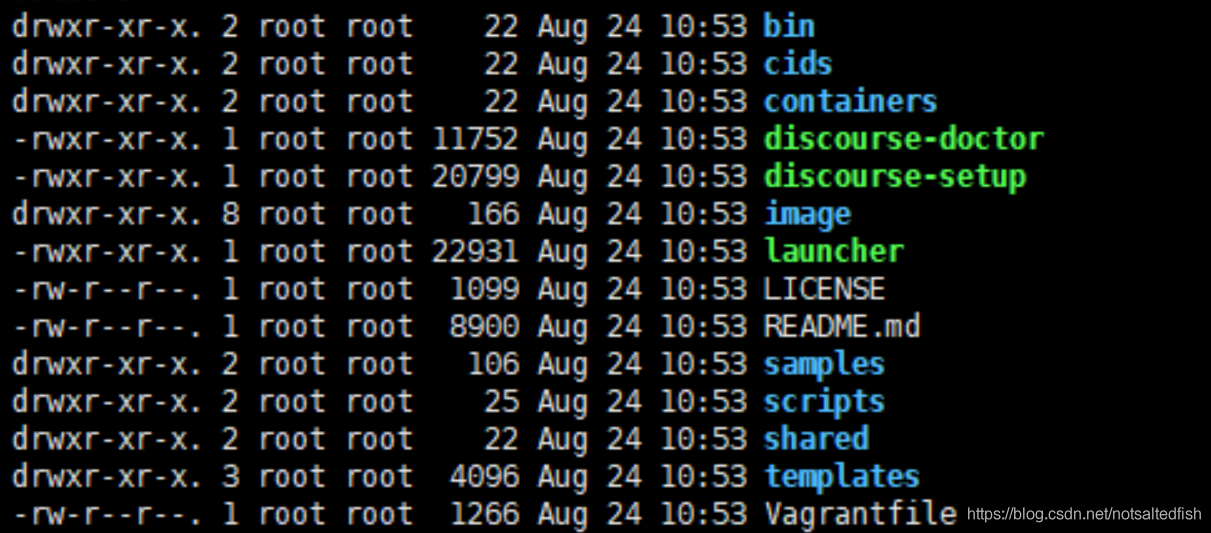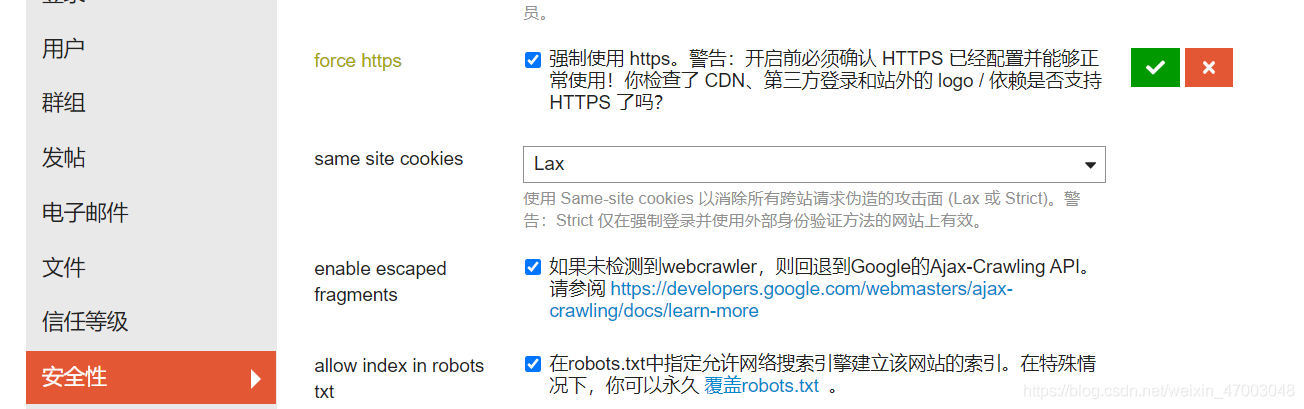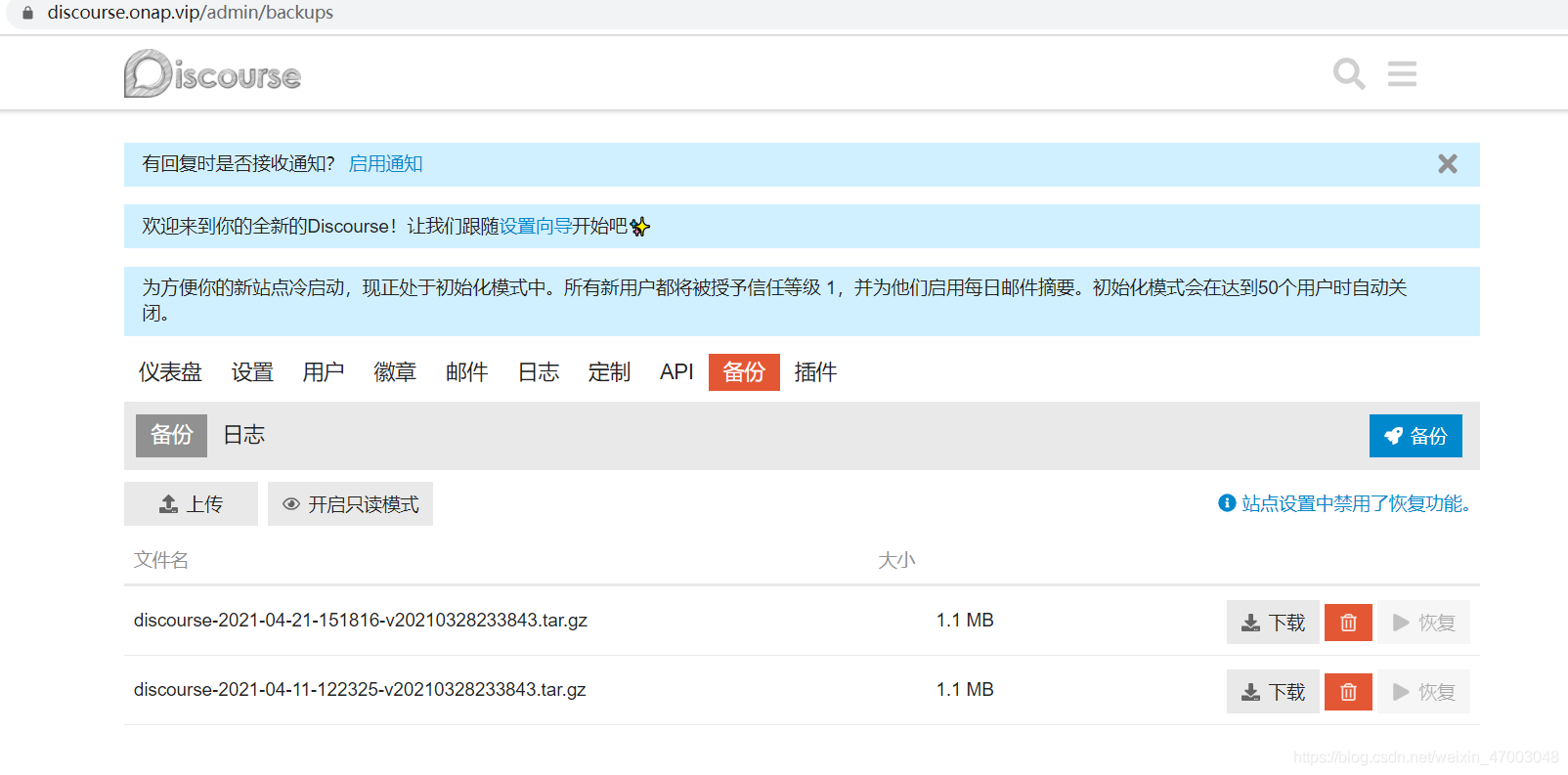私有云搭建Discourse 博客系统 |
您所在的位置:网站首页 › mac 搭建私有云 › 私有云搭建Discourse 博客系统 |
私有云搭建Discourse 博客系统
|
私有云搭建 Discourse 博客系统
1. 前期准备
一台配置合适的服务器(笔记本也可), 装有Ubuntu1804。机器配置局域网 IP: 192.168.10.XXX, 机器的ip 对应配置域名:discourse.test.com
hostname
ip地址
cpu
内存
磁盘
系统版本
域名
discourse
192.168.0.175
4c
4g
20g
ubuntu1804
discourse.test.com
登录到系统: ssh [email protected] sudo apt update sudo apt upgrade -y 2. 准备部署文件 sudo -s #为root用户方便后续工作,因此首先切换到root shell mkdir /var/discourse # 接下来,创建/var/discourse目录,所有与Discourse相关的文件都在此目录下。 git clone https://github.com/discourse/discourse_docker.git /var/discourse #将官方Discourse Docker Image复制到/var/discourse cd /var/discourse ls
从这里,您可以启动安装脚本。 cd /var/discourse ./discourse-setup您将被问到以下问题: Discourse的主机名? 输入您要用于Discourse的主机名,例如,discourse.test.com,其中discourse.test.com可以用您的域名替换。您需要使用一个域名,因为发送电子邮件时不能用IP地址。 管理员帐户的电子邮件地址? 选择要用于Discourse管理员帐户的电子邮件地址。这个电子邮件地址可以与您的Discourse域名完全无关,可以是您的电子邮件地址。 请注意,当第一个用户注册该电子邮件时,此电子邮件地址将默认成为Discourse管理员。稍后当您从其网络控制面板设置Discourse时,您还需要此电子邮件地址。 Hostname for your Discourse? [discourse.example.com]: Email address for admin account(s)? [[email protected],[email protected]]: SMTP server address? [smtp.example.com]: SMTP port? [587]: SMTP user name? [[email protected]]: SMTP password? [pa$$word]: Let's Encrypt account email? (ENTER to skip) [[email protected]]:这里需要您填写您的邮箱相关信息,您可以参考您邮箱的相关设置。 最后,系统会要求您确认刚刚输入的所有设置。确认设置后,脚本将生成一个调用的配置文件app.yml,然后启动引导。 注意:如果您需要在引导后更改或修复这些设置,请编辑/containers/app.yml文件并运行./launcher rebuild app否则,您的更改将不会生效。 引导需要2-8分钟,之后将会运行。现在,让我们继续创建一个管理员帐户。 4. 注册管理员帐户在您的浏览器中访问您的Discourse域名,你将看到下面的页面。
如果您收到502 Bad Gateway错误,请等一两分钟然后刷新重试,Discourse可能尚未完成安装。 页面加载时,单击蓝色注册按钮。您将看到一个名为“注册管理员帐户”的页面,其中包含以下字段: 电子邮件:从下拉菜单中选择您之前提供的电子邮件地址。 用户名:选择用户名。 密码:设置一个强密码。 然后单击表单上的蓝色“注册”按钮提交。您将看到一个对话框,显示确认您的电子邮件。检查收件箱中的确认电子邮件。如果您没有收到,请尝试单击“重新发送激活电子邮件”按钮。 注册管理员帐户后,安装向导将启动并引导您完成Discourse的基本配置。您现在可以浏览它或单击“稍后”跳过。 有时候由于邮件设置问题无法收到注册邮件可以如下操作: 后台创建admin账户 1.在cd /var/discourse 下执行: ./launcher enter app #进入容器 rake admin:create Email: [email protected] Password: Repeat password: Do you want to grant Admin privileges to this account? (Y/n) Y创建成功,请记住设置的密码和邮箱,然后再次打开论坛网址,发现已经进入了论坛首页 5. 修改配置文件 ## this is the all-in-one, standalone Discourse Docker container template ## ## After making changes to this file, you MUST rebuild ## /var/discourse/launcher rebuild app ## ## BE *VERY* CAREFUL WHEN EDITING! ## YAML FILES ARE SUPER SUPER SENSITIVE TO MISTAKES IN WHITESPACE OR ALIGNMENT! ## visit http://www.yamllint.com/ to validate this file as needed templates: - "templates/postgres.template.yml" - "templates/redis.template.yml" - "templates/web.template.yml" - "templates/web.ratelimited.template.yml" ## Uncomment these two lines if you wish to add Lets Encrypt (https) # - "templates/web.ssl.template.yml" ## 没有开启 支持https # - "templates/web.letsencrypt.ssl.template.yml" ## 没有开启 支持https ## which TCP/IP ports should this container expose? ## If you want Discourse to share a port with another webserver like Apache or nginx, ## see https://meta.discourse.org/t/17247 for details expose: - "80:80" # http - "443:443" # https - "25:25" # SMTP params: db_default_text_search_config: "pg_catalog.english" ## Set db_shared_buffers to a max of 25% of the total memory. ## will be set automatically by bootstrap based on detected RAM, or you can override db_shared_buffers: "4096MB" ## can improve sorting performance, but adds memory usage per-connection #db_work_mem: "40MB" ## Which Git revision should this container use? (default: tests-passed) #version: tests-passed env: LC_ALL: en_US.UTF-8 LANG: en_US.UTF-8 LANGUAGE: en_US.UTF-8 EMBER_CLI_PROD_ASSETS: 1 # DISCOURSE_DEFAULT_LOCALE: en ## How many concurrent web requests are supported? Depends on memory and CPU cores. ## will be set automatically by bootstrap based on detected CPUs, or you can override UNICORN_WORKERS: 8 ## TODO: The domain name this Discourse instance will respond to ## Required. Discourse will not work with a bare IP number. DISCOURSE_HOSTNAME: discourse.test.com ## Uncomment if you want the container to be started with the same ## hostname (-h option) as specified above (default "$hostname-$config") #DOCKER_USE_HOSTNAME: true ## TODO: List of comma delimited emails that will be made admin and developer ## on initial signup example '[email protected],[email protected]' DISCOURSE_DEVELOPER_EMAILS: '[email protected]' ## TODO: The SMTP mail server used to validate new accounts and send notifications # SMTP ADDRESS, username, and password are required # WARNING the char '#' in SMTP password can cause problems! DISCOURSE_SMTP_ADDRESS: mail.test.com DISCOURSE_SMTP_PORT: 25 # DISCOURSE_SMTP_USER_NAME: # DISCOURSE_SMTP_PASSWORD: #DISCOURSE_SMTP_ENABLE_START_TLS: true # (optional, default true) DISCOURSE_SMTP_ENABLE_START_TLS: false # (optional, default true) #DISCOURSE_NOTIFICATION_EMAIL: [email protected] DISCOURSE_NOTIFICATION_EMAIL: [email protected] # DISCOURSE_SMTP_OPENSSL_VERIFY_MODE: none # DISCOURSE_SMTP_AUTHENTICATION: login ## If you added the Lets Encrypt template, uncomment below to get a free SSL certificate LETSENCRYPT_ACCOUNT_EMAIL: [email protected] ## The http or https CDN address for this Discourse instance (configured to pull) ## see https://meta.discourse.org/t/14857 for details #DISCOURSE_CDN_URL: https://discourse-cdn.example.com ## The maxmind geolocation IP address key for IP address lookup ## see https://meta.discourse.org/t/-/137387/23 for details #DISCOURSE_MAXMIND_LICENSE_KEY: 1234567890123456 ## The Docker container is stateless; all data is stored in /shared volumes: - volume: host: /var/discourse/shared/standalone guest: /shared - volume: host: /var/discourse/shared/standalone/log/var-log guest: /var/log ## Plugins go here ## see https://meta.discourse.org/t/19157 for details hooks: after_code: - exec: cd: $home/plugins cmd: - git clone https://github.com/discourse/docker_manager.git - git clone https://github.com/jonmbake/discourse-ldap-auth.git - git clone https://github.com/discourse/discourse-solved.git - git clone https://github.com/discourse/discourse-math.git - git clone https://github.com/discourse/discourse-voting.git - git clone https://github.com/discourse/discourse-push-notifications.git - git clone https://github.com/discourse/discourse-spoiler-alert.git - git clone https://github.com/discourse/discourse-graphviz.git - git clone https://github.com/unfoldingWord-dev/discourse-mermaid.git - git clone https://github.com/discourse/discourse-checklist.git - git clone https://github.com/discourse/discourse-assign.git - git clone https://github.com/discourse/discourse-linkify-words.git - git clone https://github.com/communiteq/discourse-suppress-category-from-latest.git - git clone https://github.com/discourse/discourse-prometheus.git - git clone https://github.com/discourse/discourse-docs.git - git clone https://github.com/discourse/discourse-docs-card-filter.git - git clone https://github.com/discourse/discourse-translator.git ## Any custom commands to run after building run: - exec: echo "Beginning of custom commands" ## If you want to set the 'From' email address for your first registration, uncomment and change: ## After getting the first signup email, re-comment the line. It only needs to run once. # - exec: rails r "SiteSetting.notification_email='[email protected]'" - exec: cmd: - sed -i 's/MinProtocol = TLSv1.2/\#MinProtocol = TLSv1.2/' /etc/ssl/openssl.cnf # 这个注释TLS 配置, 否则SMTP邮件协议不match,发不了邮件 - sed -i 's/CipherString = DEFAULT\@SECLEVEL=2/\#CipherString = DEFAULT\@SECLEVEL=2/' /etc/ssl/openssl.cnf#这个注释TLS 配置 - exec: echo "End of custom commands"更改或修复这些设置,请编辑/var/discourse/containers/app.yml文件并运行./launcher rebuild app否则,您的更改将不会生效。 6. 支持https 修改app.yml /var/discourse/containers/app.yml内修改打开这个注释 - "templates/web.ssl.template.yml" 生成证书并导入证书 生成证书参考Certbot自签Let’s Encrypt证书 mkdir -p /var/discourse/shared/standalone/ssl/ cp ssl.crt /var/discourse/shared/standalone/ssl/ssl.crt cp ssl.key /var/discourse/shared/standalone/ssl/ssl.key重建app ./launcher rebuild app开启强制https
重启应用 ./launcher restart app 7. 安装插件 ./launcher enter app cd /var/www/discourse/ rake plugin:install repo=https://github.com/unfoldingWord-dev/discourse-mermaid.git rake plugin:install repo=https://github.com/albertchan/discourse-aliyun-oss.git rake assets:precompile exit ./launcher restart app 8. 备份和恢复备份
恢复,下载的备份导入到另外一个环境 mkdir -p /var/discourse/shared/standalone/backups/default scp [email protected]:/var/discourse/shared/standalone/backups/discourse-2021-04-21-151816-v20210328233843.tar.gz /var/discourse/shared/standalone/backups/default cd /var/discourse ./launcher enter app discourse enable_restore discourse restore discourse-2021-04-21-151816-v20210328233843.tar.gz 9. 卸载 cd /var/discourse ./launcher destroy app rm -rf /var/discourse/ 10. FAQ构建项目git clone慢可以通过给容器配置vpn或者代理方式解决,建议sshuttle 方式,比较方便 用sshuttle 配置连接香港精品线路ecs,-x是排除在隧道外的地址,47.57.14.232是香港ecs,172.17.188.0/24是香港ecs 主机网段、172.18.0.0/16是容器网段 sshuttle -l 0.0.0.0:0 -r [email protected] -x 47.57.14.232 -x 127.0.0.1 -x 172.18.0.0/16 -x 172.17.188.0/24 0/0 --dns 代理搭建参考:https://blog.csdn.net/weixin_47003048/article/details/108436853docker配置代理 mkdir ~/.docker cat ~/.docker/config.json { "proxies": { "default": { "httpProxy": "http://47.57.14.232:8080", "httpsProxy": "http://47.57.14.232:8443", "noProxy": "127.0.0.1,localhost,172.17.0.0/16,192.168.0.0/24,gems.ruby-china.com } } } systemctl daemon-reload systemctl restart docker cd /var/discourse ./launcher bootstrap app ./launcher start apphttps://blog.csdn.net/cumian9828/article/details/108159501 https://blog.csdn.net/weixin_47003048/article/details/115541864 https://meta.discourse.org/t/e-mail-sending-not-working-after-upgrade/129094/4 https://segmentfault.com/a/1190000038571446 https://meta.discourse.org/t/discourse/197803 https://community.jenkins-zh.cn/t/discourse/202 https://meta.discourse.org/t/troubleshooting-email-on-a-new-discourse-install/16326/508 https://meta.discourse.org/t/installing-on-kubernetes/49329/18 https://github.com/discourse/discourse/blob/main/docs/INSTALL-cloud.md#email https://blog.csdn.net/notsaltedfish/article/details/100058240 https://meta.discourse.org/t/setting-up-https-support-with-lets-encrypt/40709 https://www.bilibili.com/read/cv11701178 https://www.jianshu.com/p/cf793f70184b https://juejin.cn/post/6933956151679647752 https://cloud.tencent.com/developer/article/1165121 https://blog.mimvp.com/article/38101.html https://blog.csdn.net/weixin_47003048/article/details/118488357 |
【本文地址】
今日新闻 |
推荐新闻 |